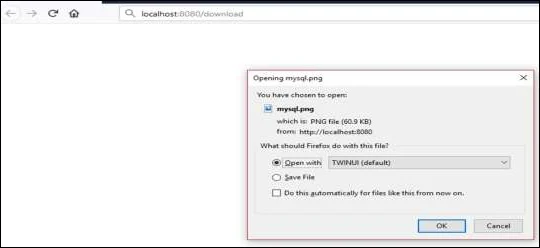In this chapter, you will learn how to upload and download the file by using web service.
File Upload
For uploading a file, you can use MultipartFile as a Request Parameter and this API should consume Multi-Part form data value. Observe the code given below −
public String fileUpload(@RequestParam("file") MultipartFile file) {
return null;
}
The complete code for the same is given below −
import java.io.File;
import java.io.FileOutputStream;
import java.io.IOException;
import org.springframework.http.MediaType;
import org.springframework.web.bind.annotation.RequestMapping;
import org.springframework.web.bind.annotation.RequestMethod;
import org.springframework.web.bind.annotation.RequestParam;
import org.springframework.web.bind.annotation.RestController;
import org.springframework.web.multipart.MultipartFile;
@RestController
public class FileUploadController {
@RequestMapping(value = "/upload", method = RequestMethod.POST,
consumes = MediaType.MULTIPART_FORM_DATA_VALUE)
public String fileUpload(@RequestParam("file") MultipartFile file) throws IOException {
File convertFile = new File("/var/tmp/"+file.getOriginalFilename());
convertFile.createNewFile();
FileOutputStream fout = new FileOutputStream(convertFile);
fout.write(file.getBytes());
fout.close();
return "File is upload successfully";
}
}
File Download
For file download, you should use InputStreamResource for downloading a File. We need to set the HttpHeader Content-Disposition in Response and need to specify the response Media Type of the application.
Note − In the following example, file should be available on the specified path where the application is running.
@RequestMapping(value = "/download", method = RequestMethod.GET)
public ResponseEntity<Object> downloadFile() throws IOException {
String filename = "/var/tmp/mysql.png";
File file = new File(filename);
InputStreamResource resource = new InputStreamResource(new FileInputStream(file));
HttpHeaders headers = new HttpHeaders();
headers.add("Content-Disposition", String.format("attachment; filename=\"%s\"", file.getName()));
headers.add("Cache-Control", "no-cache, no-store, must-revalidate");
headers.add("Pragma", "no-cache");
headers.add("Expires", "0");
ResponseEntity<Object>
responseEntity = ResponseEntity.ok().headers(headers).contentLength(file.length()).contentType(
MediaType.parseMediaType("application/txt")).body(resource);
return responseEntity;
}
The complete code for the same is given below −
import java.io.File;
import java.io.FileInputStream;
import java.io.IOException;
import org.springframework.core.io.InputStreamResource;
import org.springframework.http.HttpHeaders;
import org.springframework.http.MediaType;
import org.springframework.http.ResponseEntity;
import org.springframework.web.bind.annotation.RequestMapping;
import org.springframework.web.bind.annotation.RequestMethod;
import org.springframework.web.bind.annotation.RestController;
@RestController
public class FileDownloadController {
@RequestMapping(value = "/download", method = RequestMethod.GET)
public ResponseEntity<Object> downloadFile() throws IOException {
String filename = "/var/tmp/mysql.png";
File file = new File(filename);
InputStreamResource resource = new InputStreamResource(new FileInputStream(file));
HttpHeaders headers = new HttpHeaders();
headers.add("Content-Disposition", String.format("attachment; filename=\"%s\"", file.getName()));
headers.add("Cache-Control", "no-cache, no-store, must-revalidate");
headers.add("Pragma", "no-cache");
headers.add("Expires", "0");
ResponseEntity<Object>
responseEntity = ResponseEntity.ok().headers(headers).contentLength(
file.length()).contentType(MediaType.parseMediaType("application/txt")).body(resource);
return responseEntity;
}
}
The main Spring Boot application is given below −
import org.springframework.boot.SpringApplication;
import org.springframework.boot.autoconfigure.SpringBootApplication;
@SpringBootApplication
public class DemoApplication {
public static void main(String[] args) {
SpringApplication.run(DemoApplication.class, args);
}
}
The code for Maven build – pom.xml is given below −
<project xmlns = "http://maven.apache.org/POM/4.0.0"
xmlns:xsi = "http://www.w3.org/2001/XMLSchema-instance"
xsi:schemaLocation = "http://maven.apache.org/POM/4.0.0
http://maven.apache.org/xsd/maven-4.0.0.xsd">
<modelVersion>4.0.0</modelVersion>
<groupId>com.javahubpoint</groupId>
<artifactId>demo</artifactId>
<version>0.0.1-SNAPSHOT</version>
<packaging>jar</packaging>
<name>demo</name>
<description>Demo project for Spring Boot</description>
<parent>
<groupId>org.springframework.boot</groupId>
<artifactId>spring-boot-starter-parent</artifactId>
<version>1.5.8.RELEASE</version>
<relativePath/>
</parent>
<properties>
<project.build.sourceEncoding>UTF-8</project.build.sourceEncoding>
<project.reporting.outputEncoding>UTF-8</project.reporting.outputEncoding>
<java.version>1.8</java.version>
</properties>
<dependencies>
<dependency>
<groupId>org.springframework.boot</groupId>
<artifactId>spring-boot-starter-web</artifactId>
</dependency>
<dependency>
<groupId>org.springframework.boot</groupId>
<artifactId>spring-boot-starter-test</artifactId>
<scope>test</scope>
</dependency>
</dependencies>
<build>
<plugins>
<plugin>
<groupId>org.springframework.boot</groupId>
<artifactId>spring-boot-maven-plugin</artifactId>
</plugin>
</plugins>
</build>
</project>
The code for Gradle Build – build.gradle is given below −
ext {
springBootVersion = '1.5.8.RELEASE'
}
repositories {
mavenCentral()
}
dependencies {
classpath("org.springframework.boot:spring-boot-gradle-plugin:${springBootVersion}")
}
}
apply plugin: 'java'
apply plugin: 'eclipse'
apply plugin: 'org.springframework.boot'
group = 'com.javahubpoint'
version = '0.0.1-SNAPSHOT'
sourceCompatibility = 1.8
repositories {
mavenCentral()
}
dependencies {
compile('org.springframework.boot:spring-boot-starter-web')
testCompile('org.springframework.boot:spring-boot-starter-test')
}
Now you can create an executable JAR file, and run the Spring Boot application by using the Maven or Gradle commands given below −
-- For Maven, use the command given below −
mvn clean install
After “BUILD SUCCESS”, you can find the JAR file under target directory.
-- For Gradle, you ca use the command shown below −
sgradle clean build
After “BUILD SUCCESSFUL”, you can find the JAR file under build/libs directory.
Now, run the JAR file by using the following command −
java –jar <JARFILE>
This will start the application on the Tomcat port 8080 as shown below −
Now hit the below URL’s in POSTMAN application and you can see the output as shown below −
File upload − http://localhost:8080/upload
File download − http://localhost:8080/upload